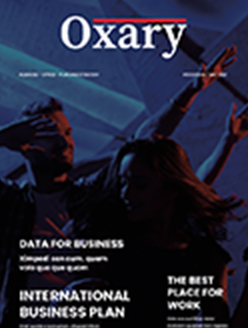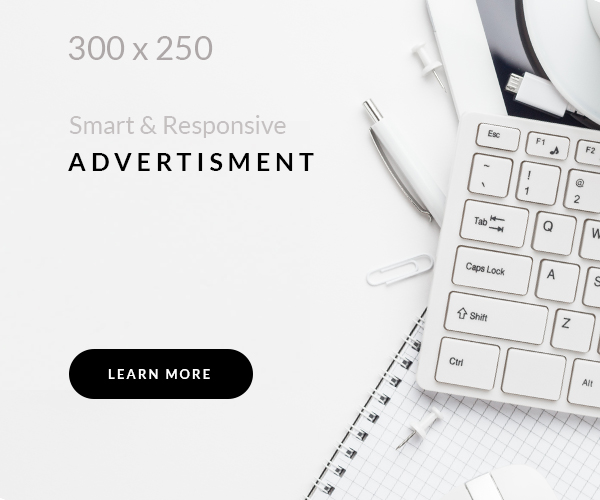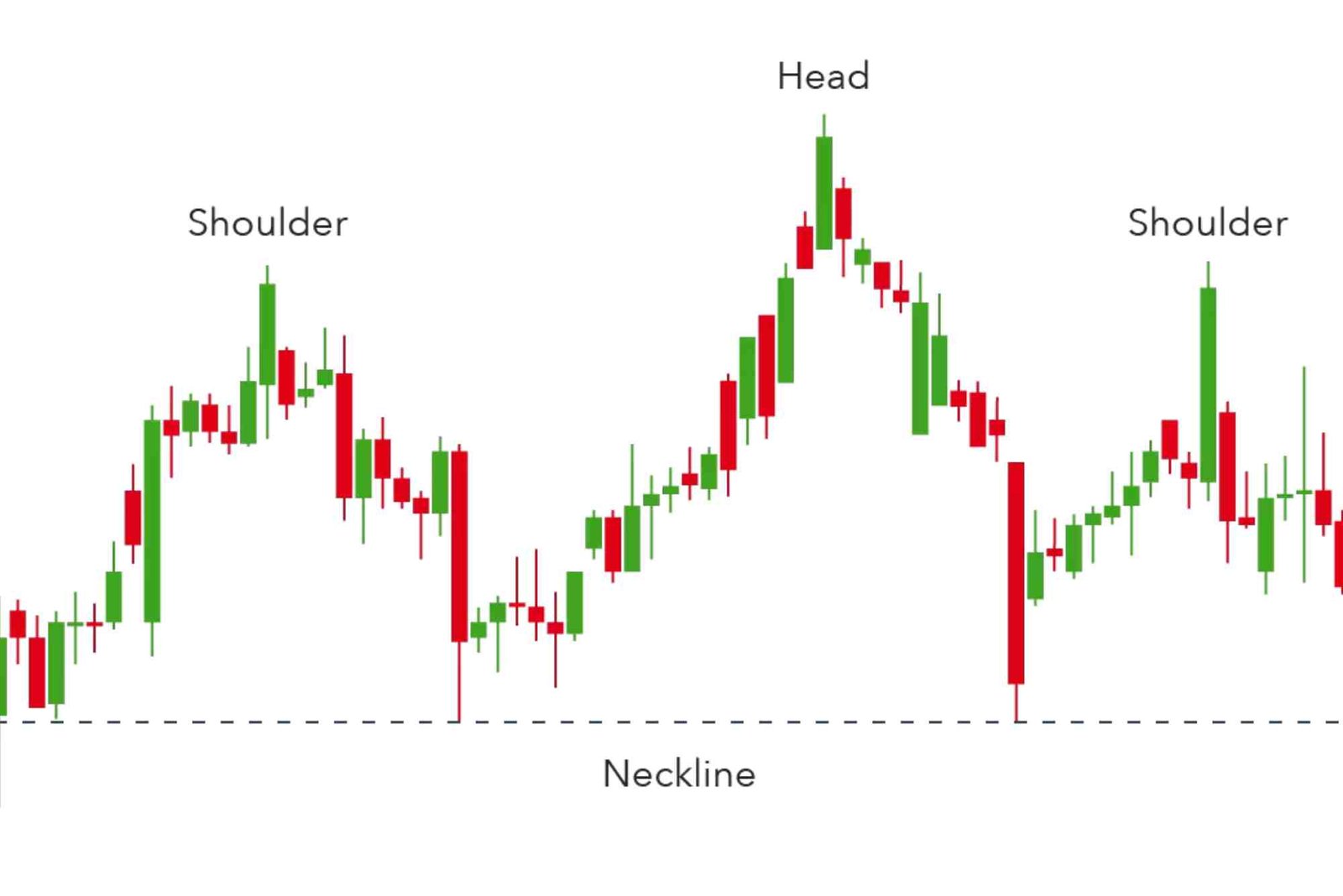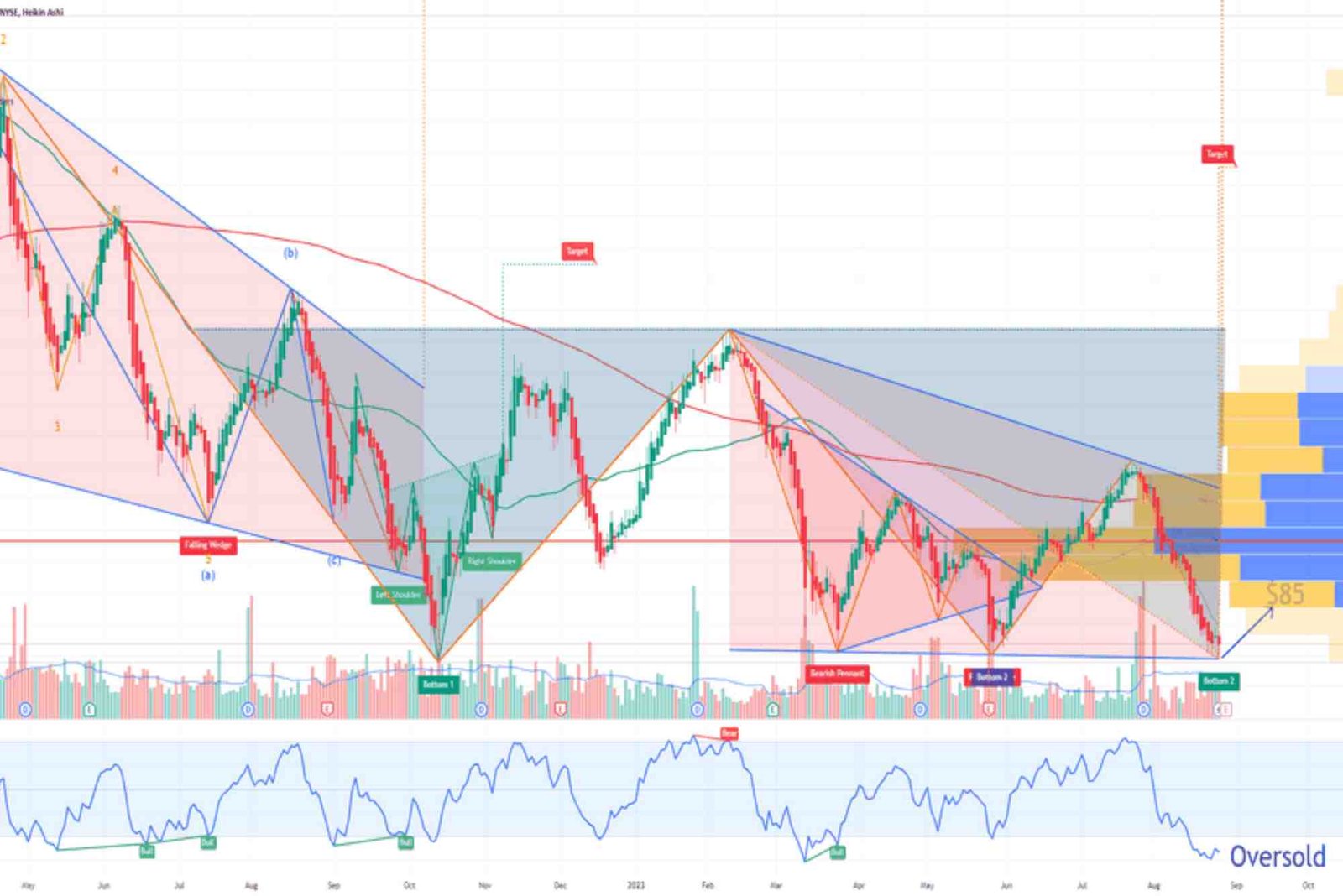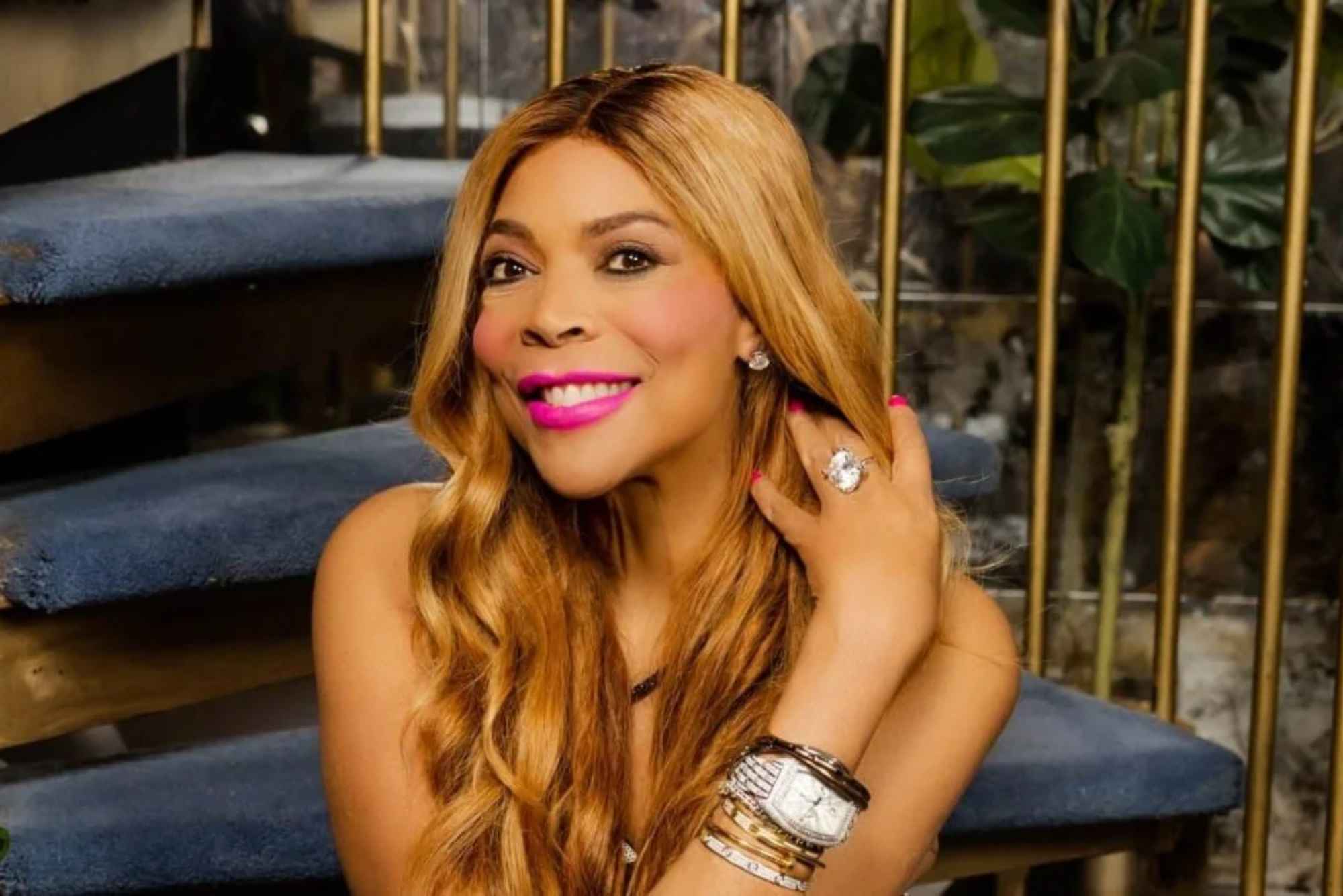How to Boost Laptop Performance for Gaming
Gaming on a laptop can be an exhilarating experience, but it often requires your machine to perform at its best. To ensure smooth gameplay and prevent lag, it’s essential to optimize your laptop for gaming. Here are some effective strategies to boost your laptop’s performance for gaming.
Optimize Your Operating System
Update Your System and Drivers
Keeping your operating system and drivers up to date is crucial. Updates often include performance improvements and bug fixes that can enhance your gaming experience. Check regularly for updates to your OS, graphics drivers, and other essential drivers.
Adjust System Settings for Performance
- Disable Unnecessary Startup Programs: Programs that launch at startup can slow down your system. Disable any that you don’t need to free up resources.
- Adjust Power Settings: Switch to a high-performance power plan in your system settings to maximize performance.

Upgrade Hardware Components
Increase RAM
Upgrading your laptop’s RAM can significantly improve gaming performance, especially for modern, resource-intensive games. Aim for at least 16GB of RAM for a smoother experience.
Switch to an SSD
Solid State Drives (SSDs) are much faster than traditional Hard Disk Drives (HDDs). Upgrading to an SSD can reduce loading times and make your system more responsive overall.
Optimize Graphics Settings
Update Graphics Drivers
Always ensure your graphics drivers are up to date. Manufacturers like NVIDIA and AMD frequently release updates that optimize performance for the latest games.
Adjust In-Game Settings
Lowering the resolution and adjusting the graphics settings performance for gaming within your games can improve performance. Turn off features like anti-aliasing, and shadow effects, and reduce texture quality if needed.
Improve Cooling and Ventilation
Clean Your Laptop
Dust can accumulate in your laptop’s vents, causing it to overheat and throttle performance. Regularly clean your laptop’s vents and fans to ensure proper airflow.

Use a Cooling Pad
A cooling pad can help reduce your laptop’s temperature by providing additional airflow. This can prevent thermal throttling and maintain consistent performance during gaming sessions.
Software Optimization
Use Game Boosting Software
There are several software options available that can optimize your laptop for gaming by disabling unnecessary processes and freeing up resources. Examples include Razer Cortex and MSI Afterburner.
Defragment Your Hard Drive
If you are still using an HDD, regularly defragment it to ensure that your files are stored efficiently. This can help improve load times and overall performance.
Network Optimization
Use a Wired Connection
For online gaming, a wired Ethernet connection is generally more stable and faster than Wi-Fi. If possible, connect your laptop directly to your router.
Optimize Network Settings
Adjust your router settings for optimal gaming performance. Prioritize your gaming device in the Quality of Service (QoS) settings and reduce the number of devices connected to your network.
Boosting your laptop’s performance for gaming involves a combination of hardware upgrades, system optimization, and maintaining proper cooling. By following these strategies, you can enjoy a smoother and more immersive gaming experience.
Winzo Game
Winzo Game is a popular gaming platform that offers a variety of games and the opportunity to win real money. It features games across different genres, including puzzles, action, and sports. Winzo provides an engaging experience by allowing players to compete in tournaments, complete challenges, and earn rewards. The platform’s user-friendly interface and secure payment methods make it a preferred choice for gamers. With frequent updates and new game additions, Winzo continues to attract a growing community of gaming enthusiasts.